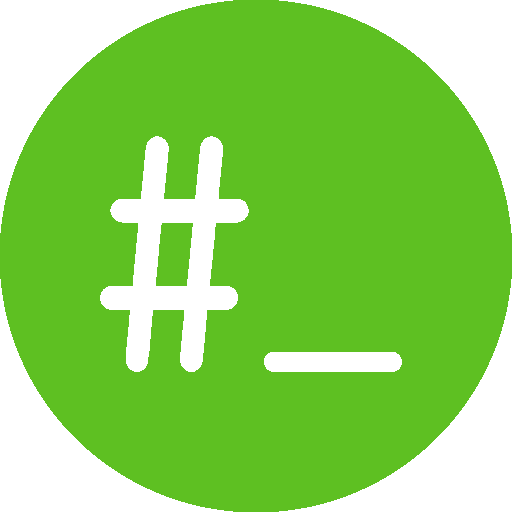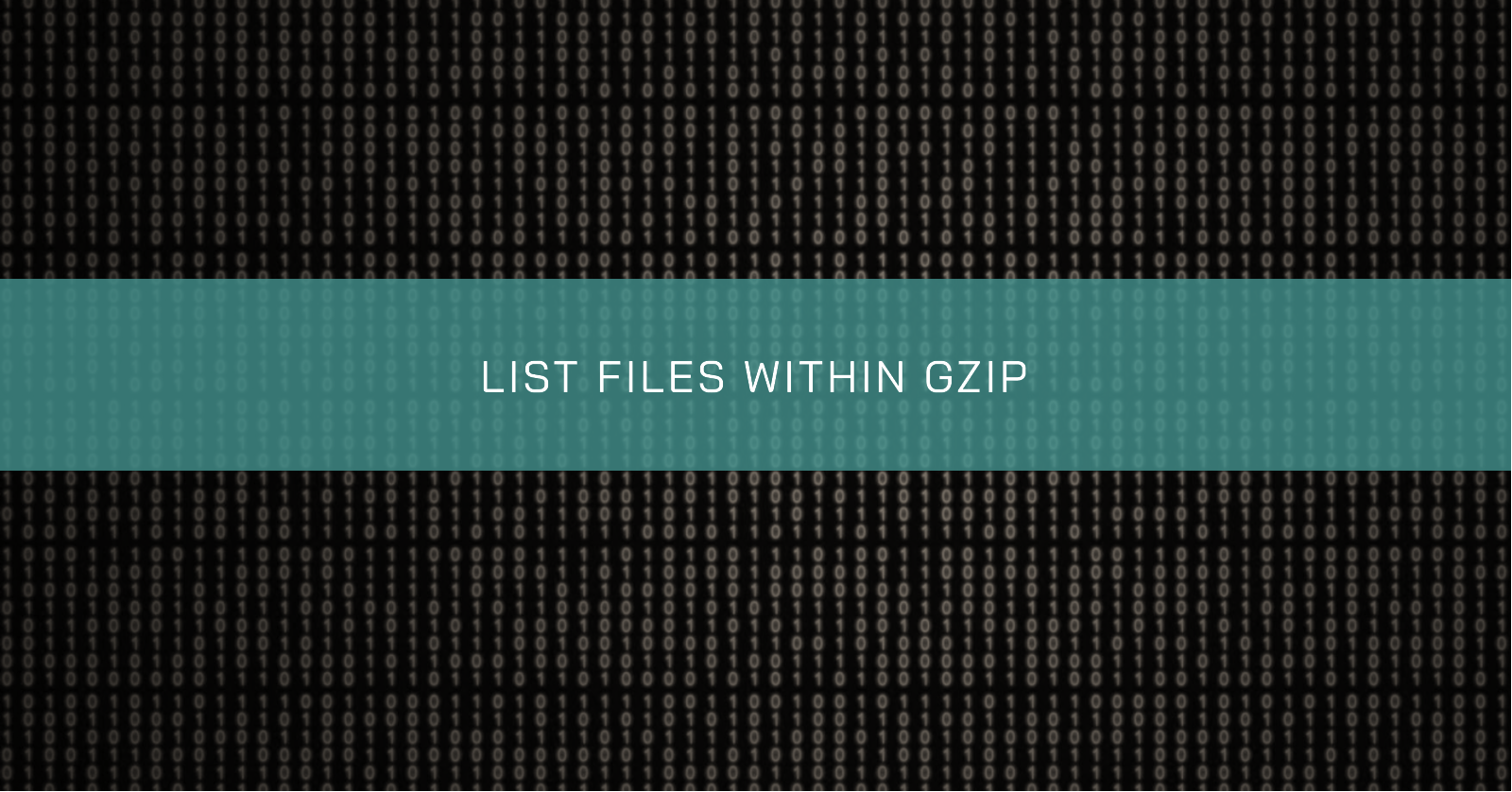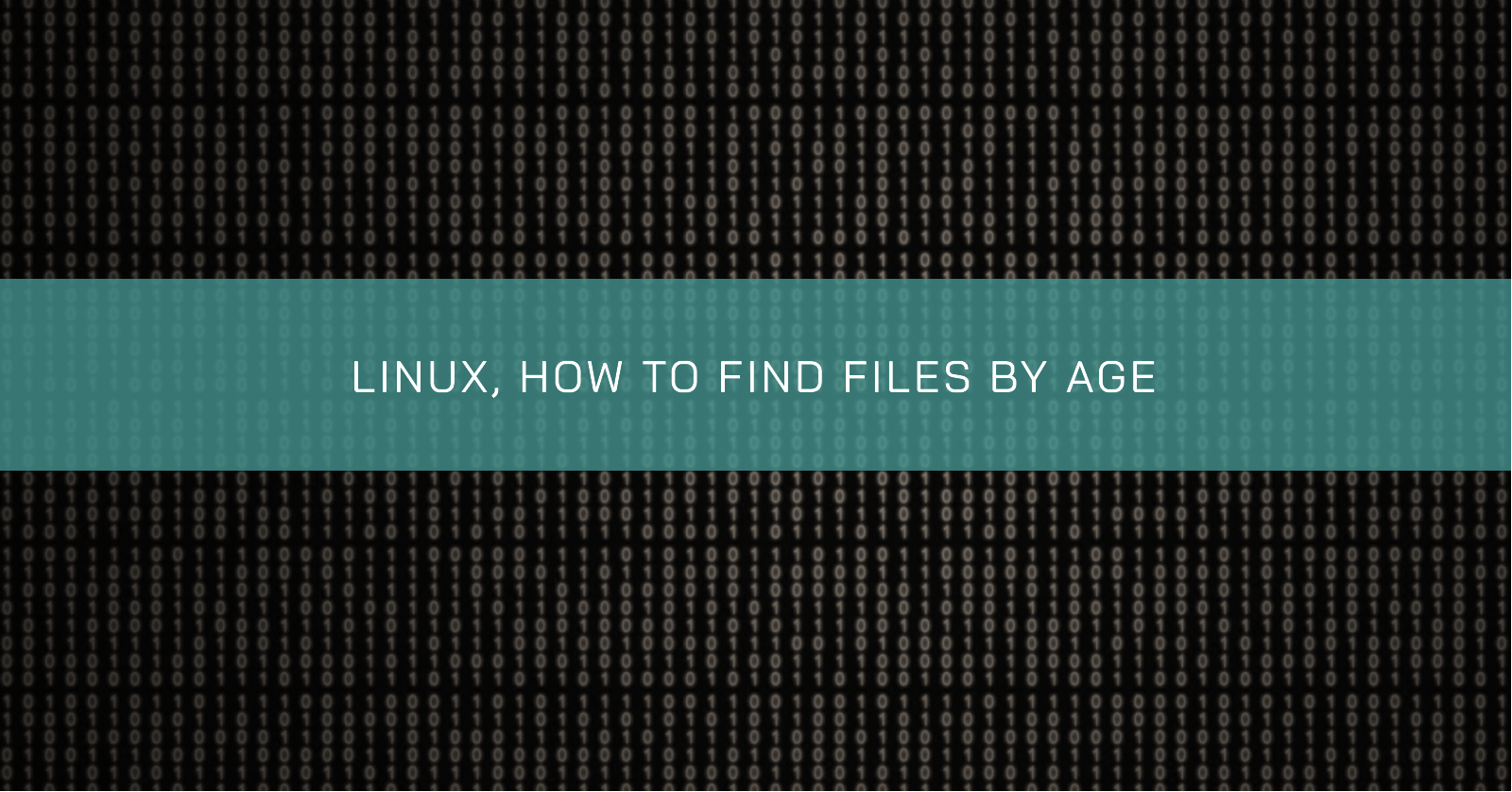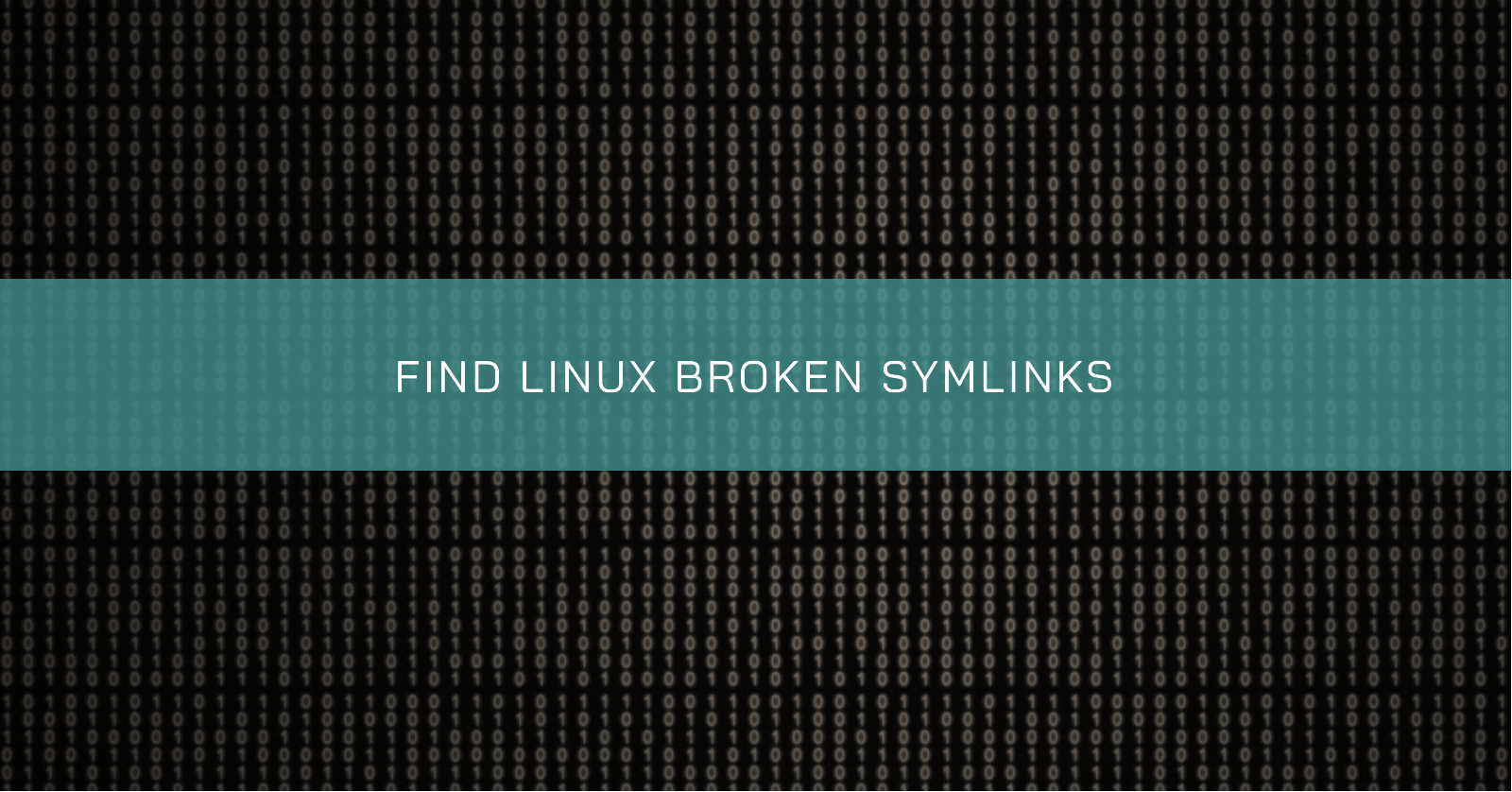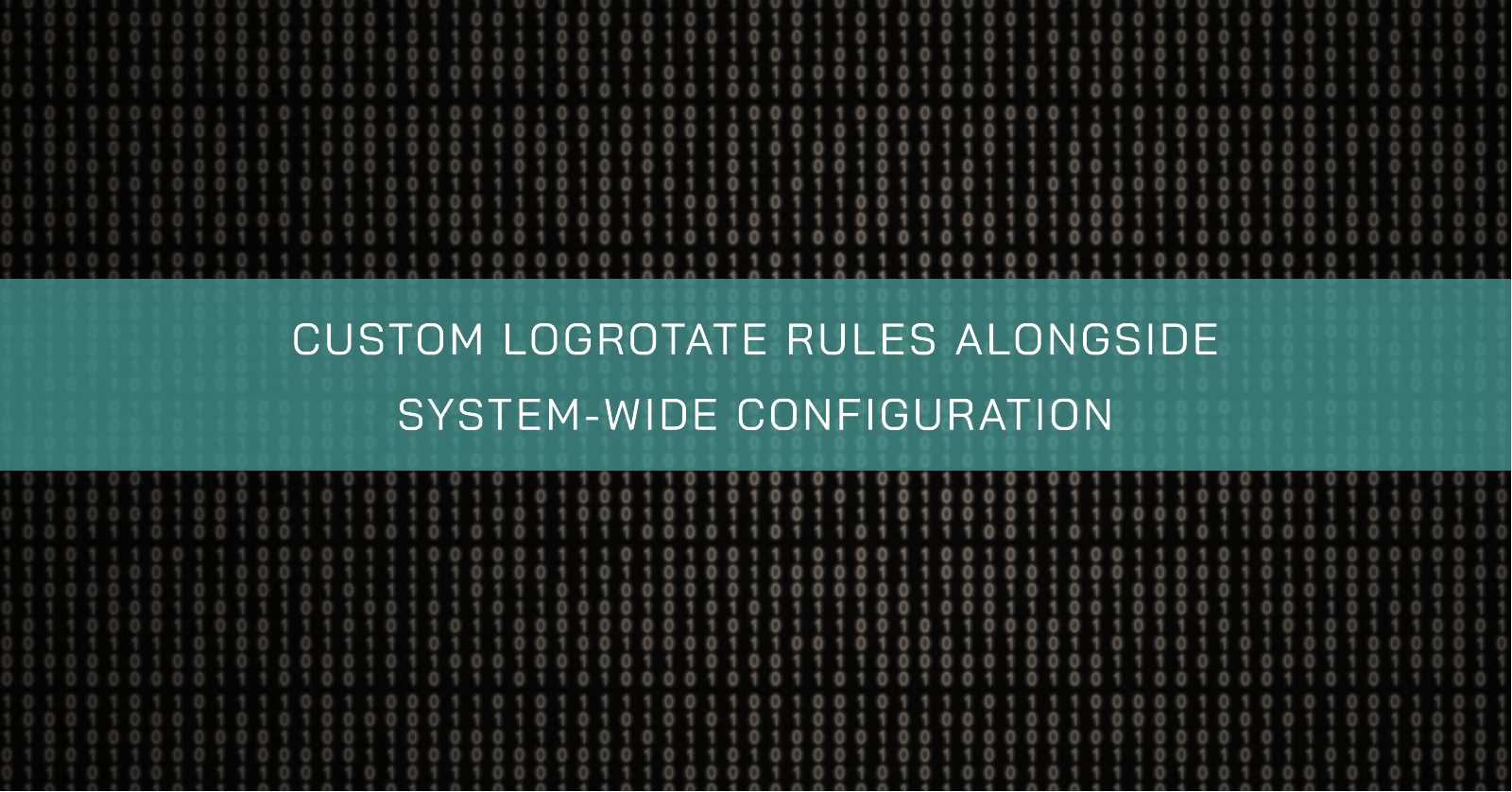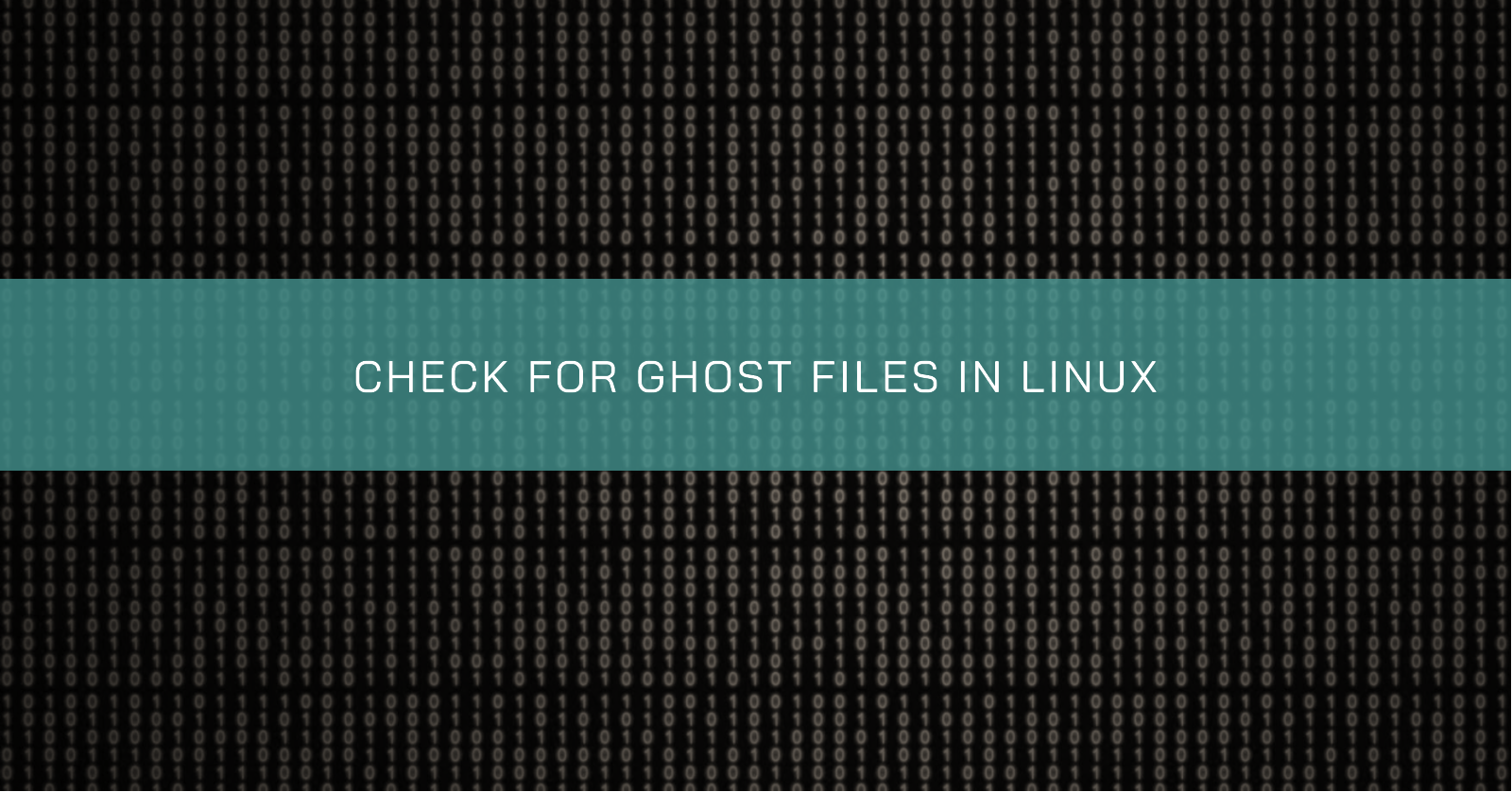CONVERT OVA TO QCOW2
Easy way to use in KVM
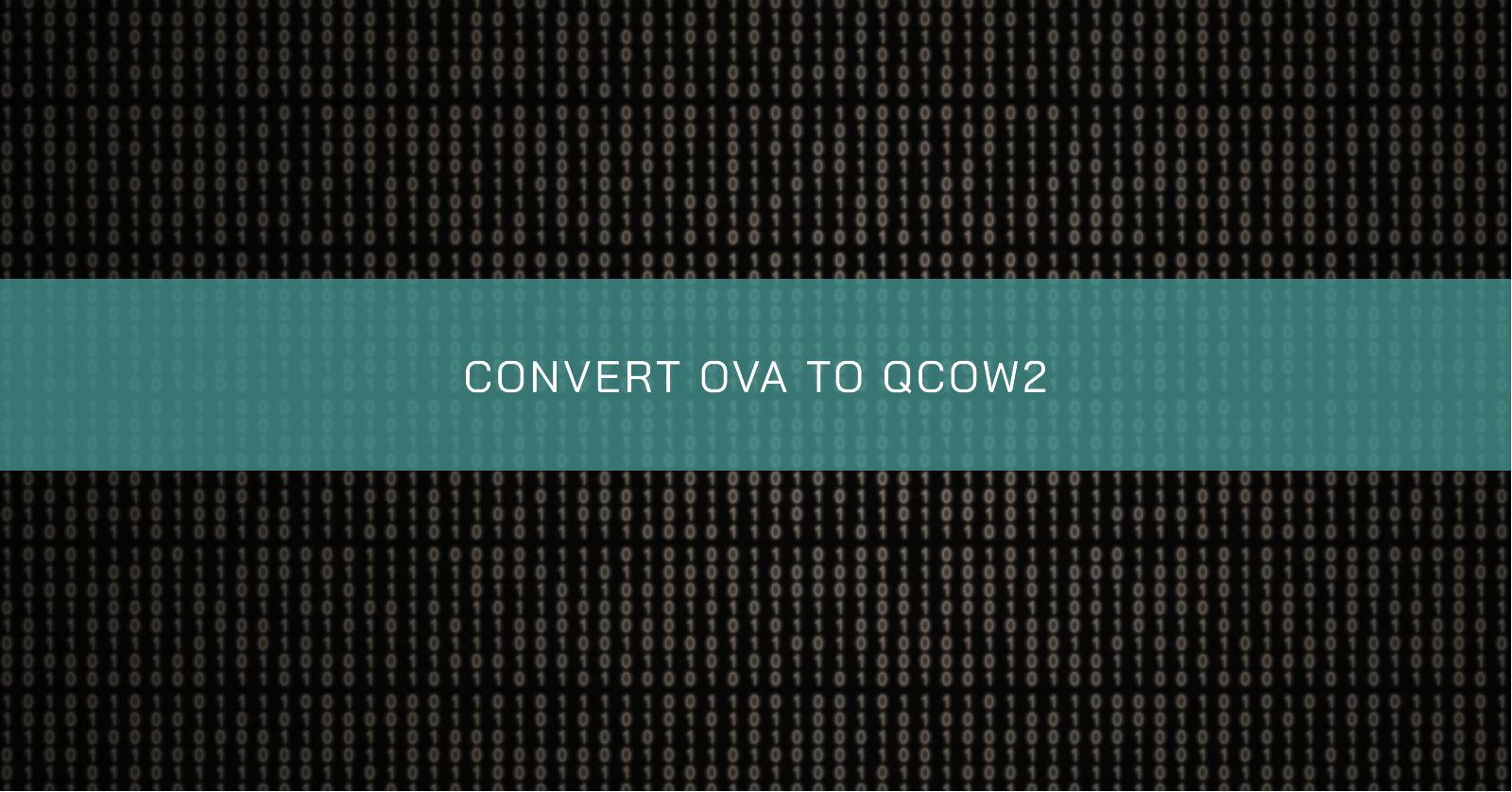
Hello! In this quick tutorial, I will show you how to convert an OVA file to a QCOW2.
A few days ago I have to install Windows in a virtual environment to test some stuff. Then, I found that Microsoft provides some test images officially at https://developer.microsoft.com/en-us/microsoft-edge/tools/vms/, but there are no images to use with KVM. So, what if it would be possible to convert some provided formats to a KVM-compatible format?
Well, this is possible and much easier than I thought it was. Follow me!
Extract the image
First, we have to extract the files from the OVA file.
tar -xvf MSEdge-Win10.ovaAn OVA file is an Open Virtualization Appliance that contains a compressed version of a virtual machine.
Now we have two files:
- MSEdge - Win10-disk001.vmdk
- MSEdge - Win10.ovf
Converting the image
To convert the .vmdk file to a .qcow2 file to import into KVM we just have to use the qemu-img command as follows.
qemu-img convert MSEdge-Win10-disk001.vmdk the_name_you_want.qcow2 -O qcow2Observe that I’ve renamed the file MSEdge - Win10-disk001.vmdk to remove the blank spaces. I always do this before working with files in the command line, and you should too.
That’s it! Now we can just move our converted the_name_you_want.qcow2 to the images’ directory which is usually /var/lib/libvirt/images, but you can place it wherever you wish and import it.