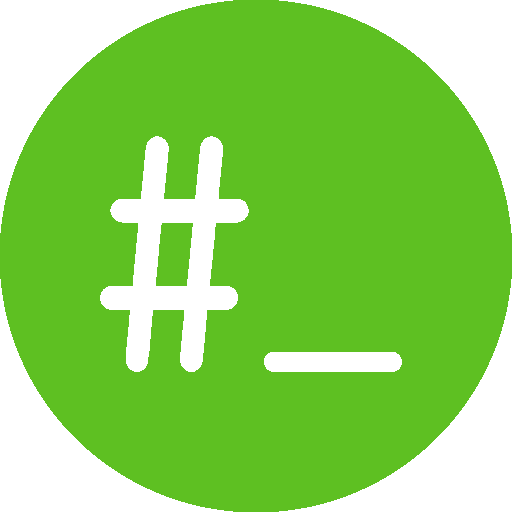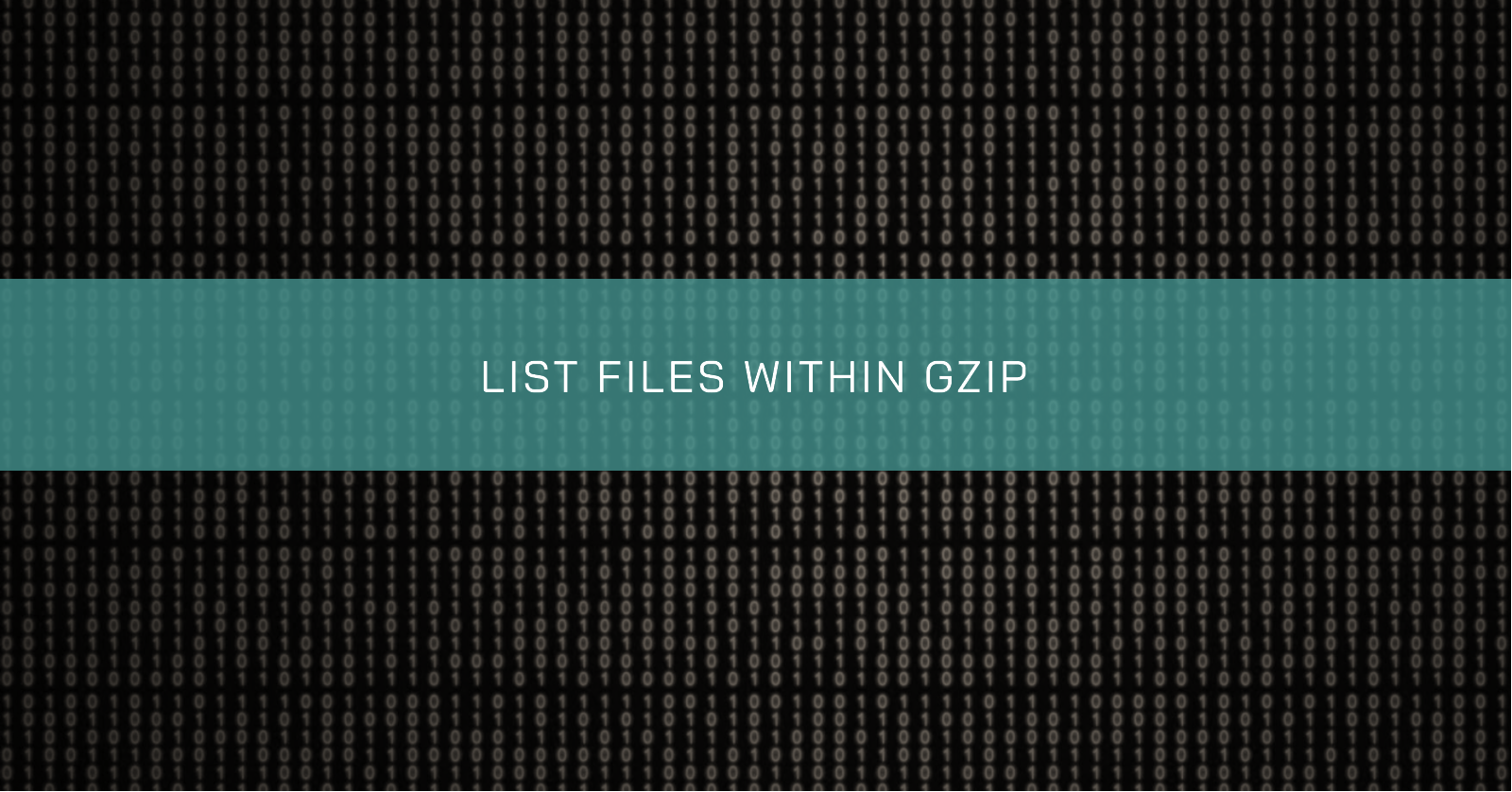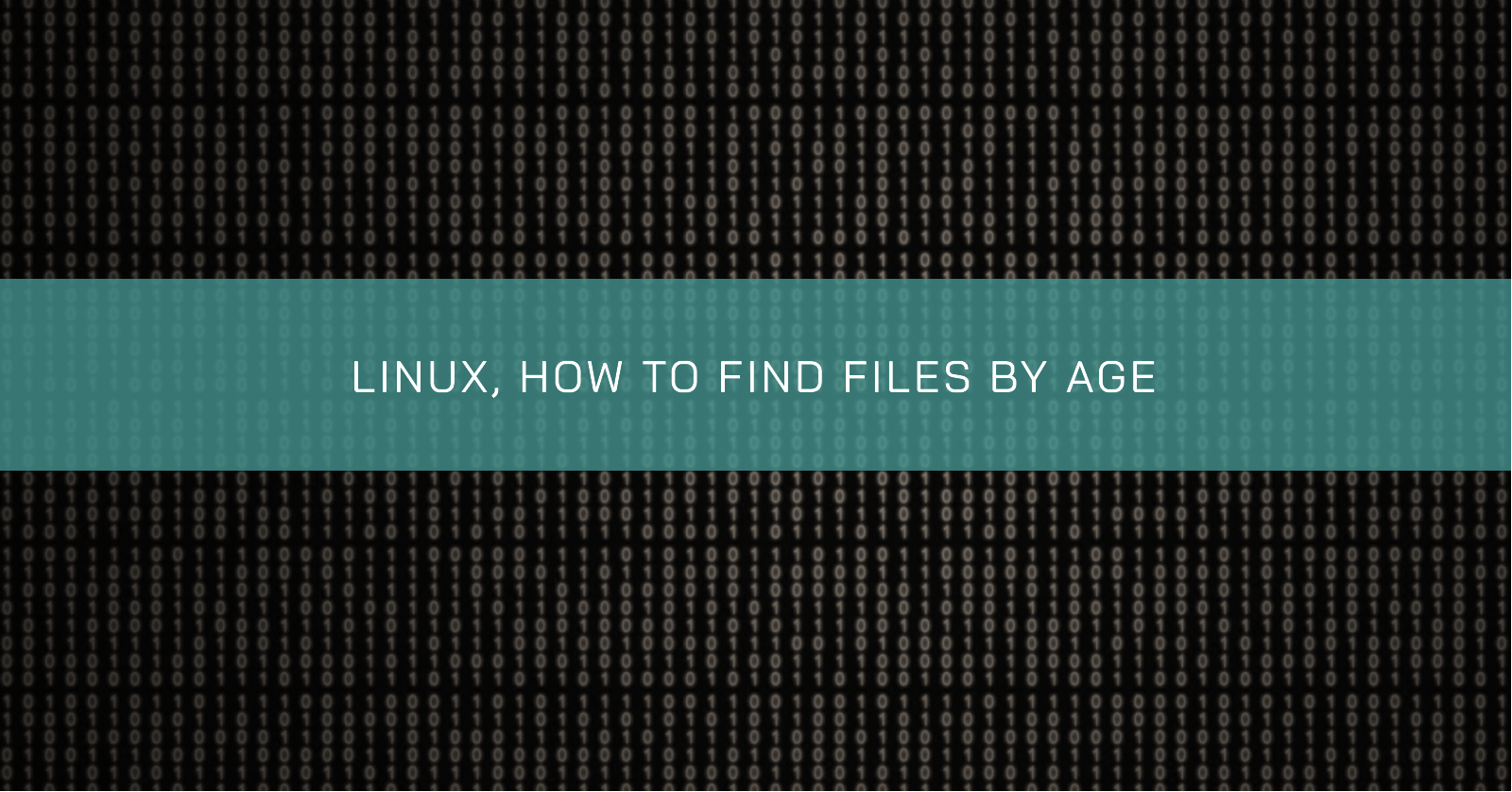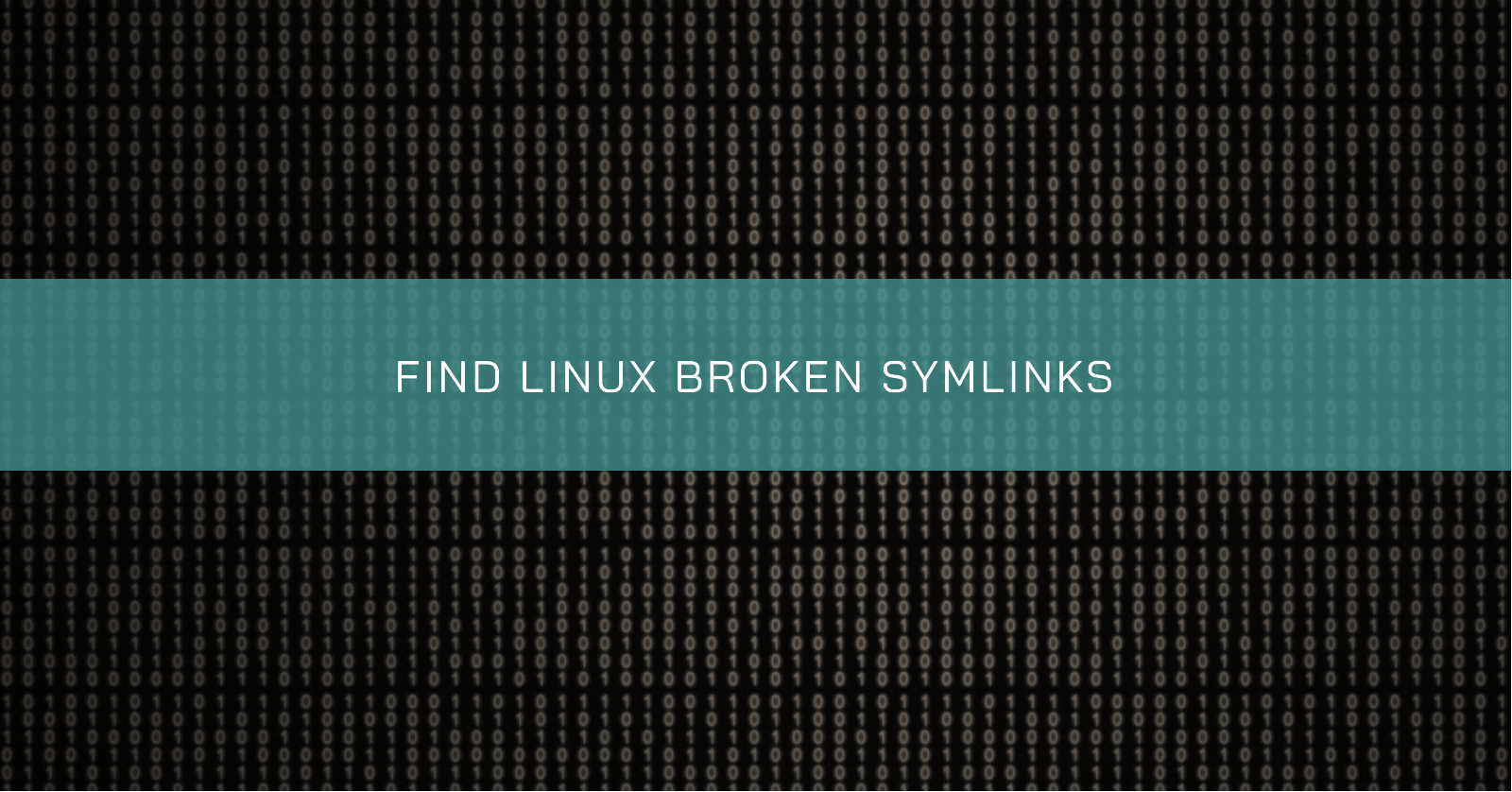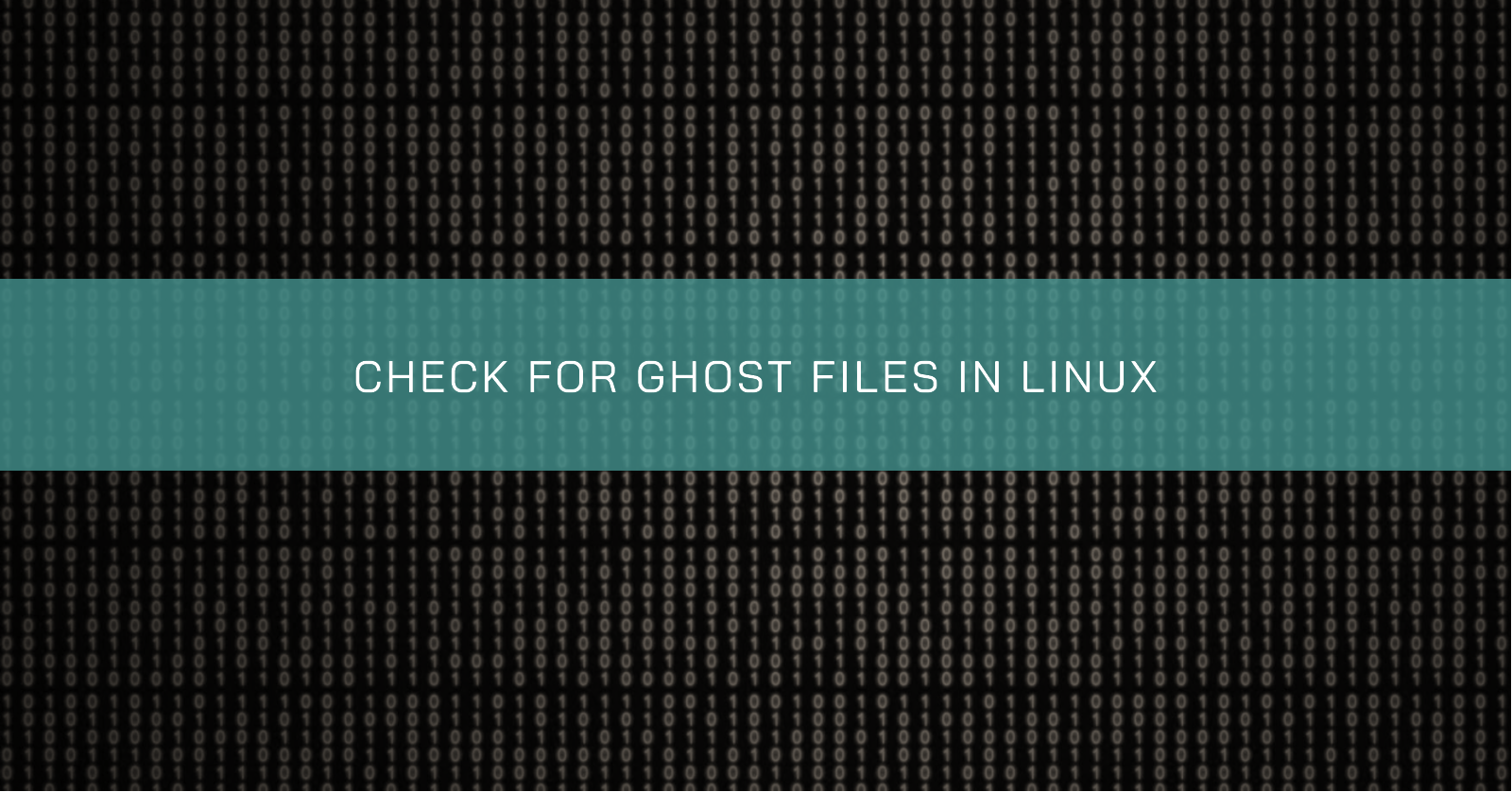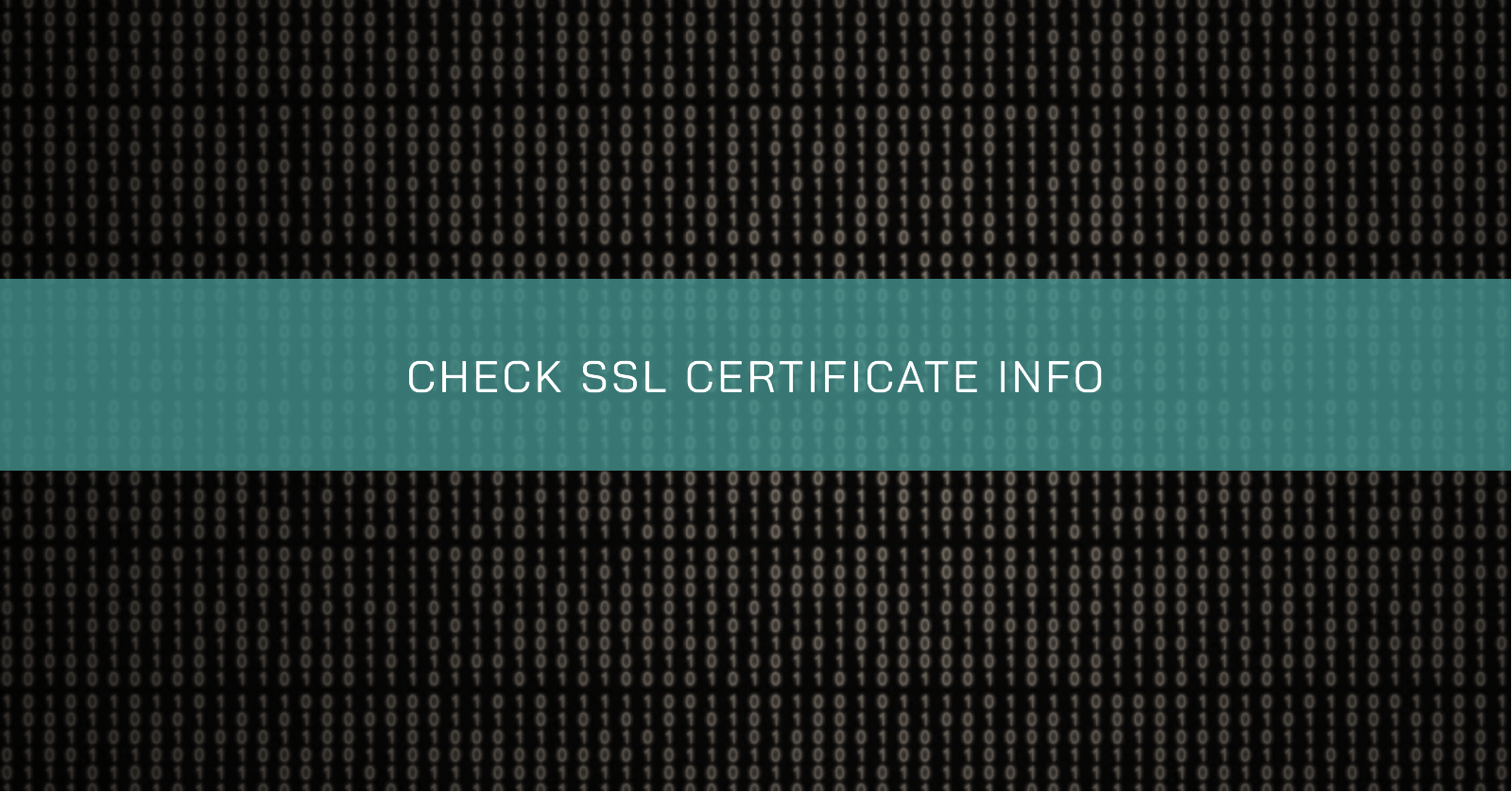CUSTOM LOGROTATE RULES ALONGSIDE SYSTEM-WIDE CONFIGURATION
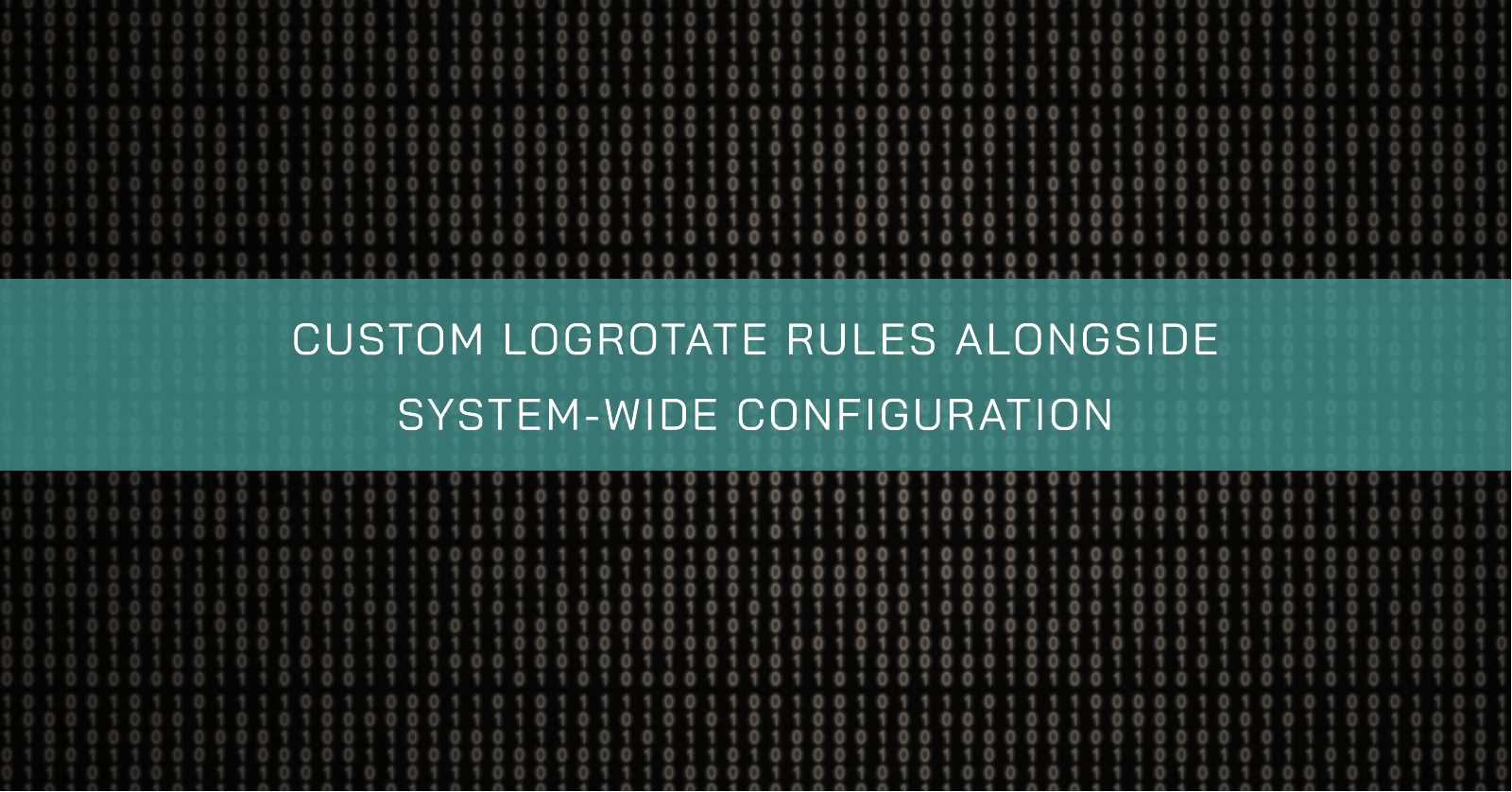
We frequently use logrotate to control log rotation on Linux servers. By default, logrotate use the custom configuration files locate in /etc/logrotate.d.
But what if we need a specific log file to be handled separately from the system-wide log rotation?
In this case, we can create a custom logrotate configuration file outside the /etc/logrotate.d directory.
Create a Custom Configuration File
sudo vim /apps/app_name/logrotate/app_nameConfigure Log Rotation
In this new file, specify the log file, how frequently you want it to rotate, how many rotated versions to keep, and any other specific settings:
/apps/app_name/logs/log_name.log
{
daily
rotate 7
# Add any other needed configurations here
}Save the file and exit the text editor.
Configuration options
In a logrotate configuration file, you can use various options to customize the behaviour of log rotation. Here are some of the common options:
compress: This option compresses the rotated log files using gzip or other compress utility. It is used to save disk space.copytruncate: This option allowslogrotateto truncate the original log file after creating a copy, instead of moving or deleting it. This is useful for applications that do not support log file rotation.create: This option creates a new empty log file after rotation, if it does not exist. You can specify the permissions and owner/group for the new file.daily: Rotates the log file once a day. This is one of the frequency options. Other options includeweekly,monthly, andyearly.dateext: Appends a date inYYYYMMDDformat to the rotated log files. This is useful for keeping track of when each log was created.delaycompress: Postpones the compression of log files until the next rotation. This can be useful in conjunction withcopytruncateto prevent race conditions.ifempty: Rotates the log file even if it is empty. By default,logrotateskips empty files.missingok: Ignores errors if the log file is missing.notifempty: Prevents log rotation if the log file is empty.rotate n: Specifies how many rotated versions of the log file to keep. For example,rotate 4will keep four rotated log files.size: Rotates the log file when it reaches a specified size. You can use suffixes likekfor kilobytes,Mfor megabytes, etc. For example, size10Mmeans rotate when the file reaches 10 megabytes.sharedscripts: Runs thepostrotatescript only once for all rotated logs, rather than once for each log.su: Specifies the user and group ownership of the log file after rotation. This can be used to change ownership if log files are created with elevated privileges.postrotateandprerotate: These options allow you to specify shell commands or scripts to be run before or after log rotation. For example, you could usepostrotateto reload a service after log rotation.lastaction: This is similar topostrotateandprerotatebut is run after all log files have been rotated.
These are some common options you can use in a logrotate configuration file. Depending on your specific needs, you may use a combination of these options to achieve the desired log rotation behaviour.
Verify Configuration
Check the syntax of your configuration file:
sudo logrotate -vdf /etc/logrotate_custom/custom_log-vdf stands for:
v: produce a detailed verbose outputd: execute a dry-run, in other words, a simulation of whichlogrotatewould dof: force the rotation even if the defined criteria are not met
Create a Cron Job
Open the crontab configuration for editing:
crontab -eAdd a line to schedule the execution of your custom log rotation at the desired time. For example, if you want to run it every day at 7 PM, add the following line:
0 19 * * * /usr/sbin/logrotate -f /apps/app_name/logrotate/app_nameSave and exit the editor.
With this setup, your custom log rotation for the /apps/app_name/logs/log_name.log file will occur at the time specified in the cron job, and it won’t be affected by the system-wide log rotation.