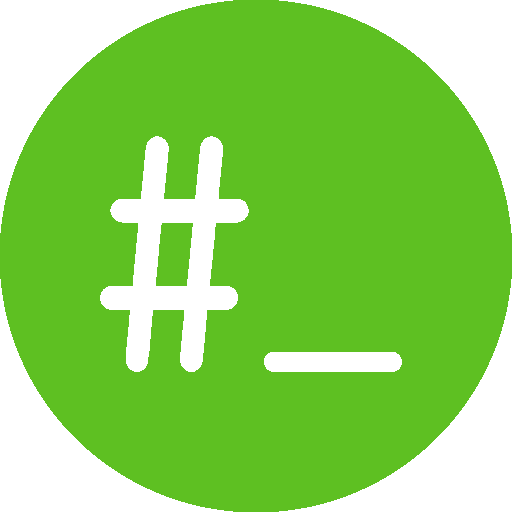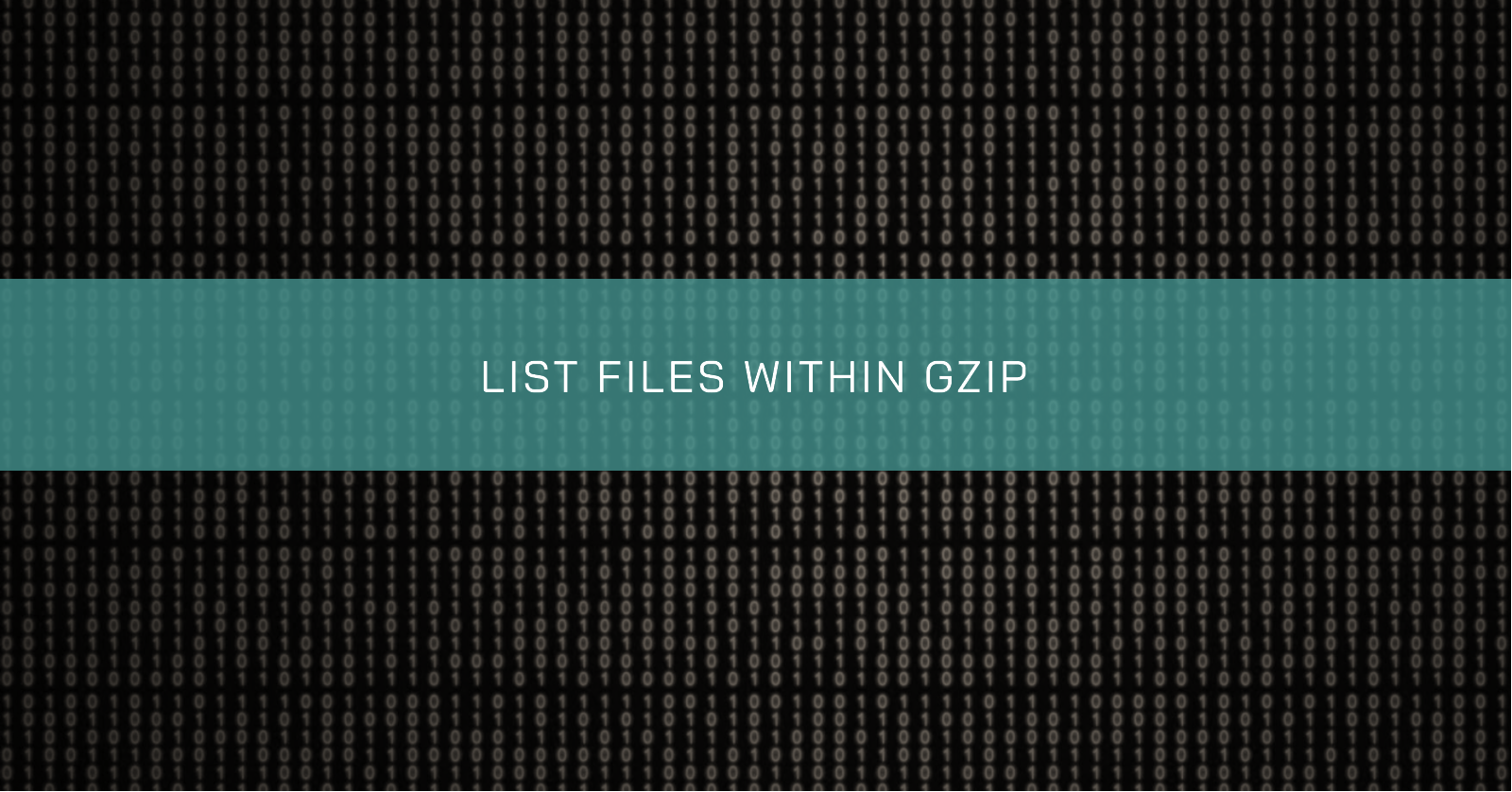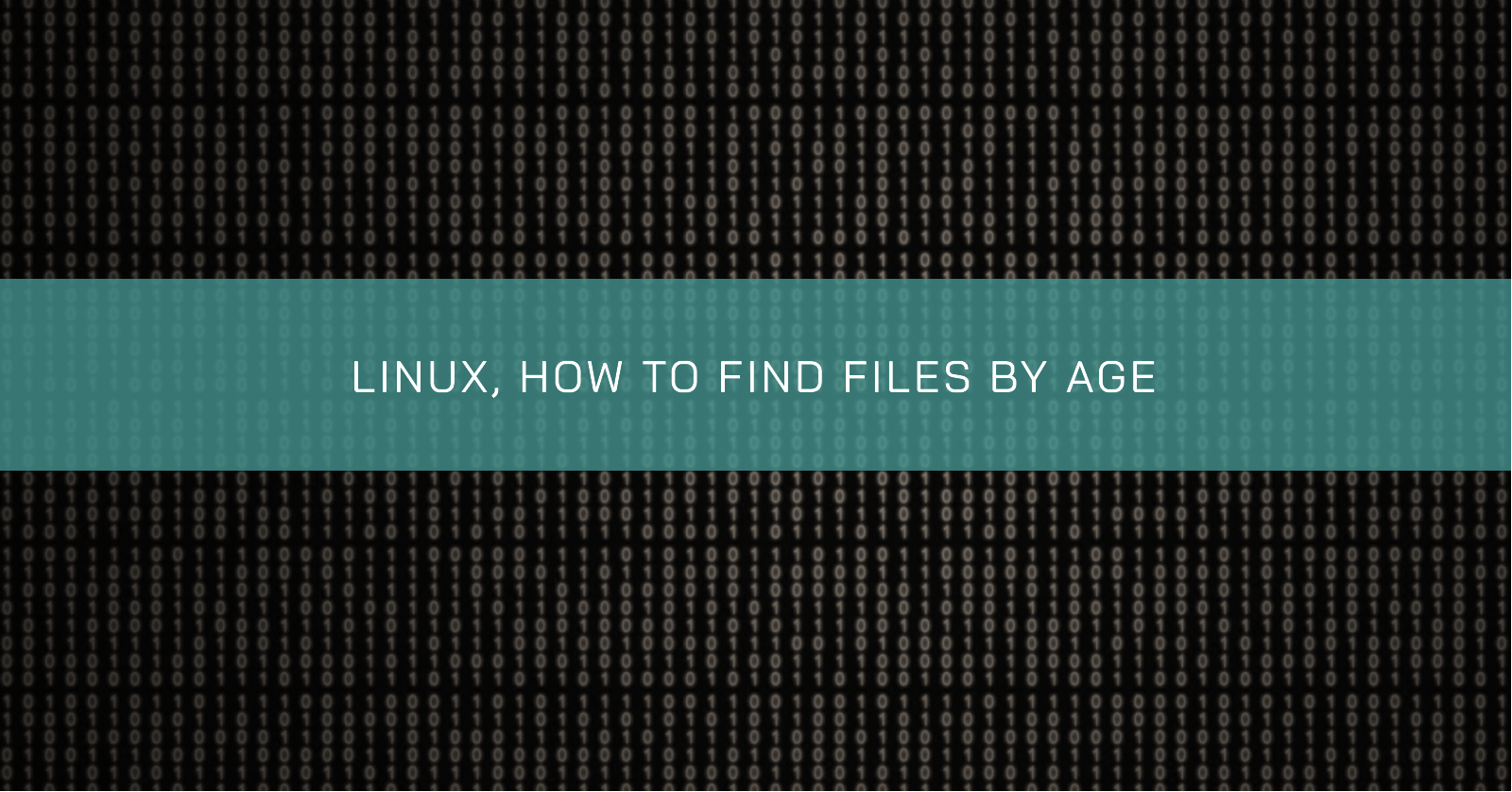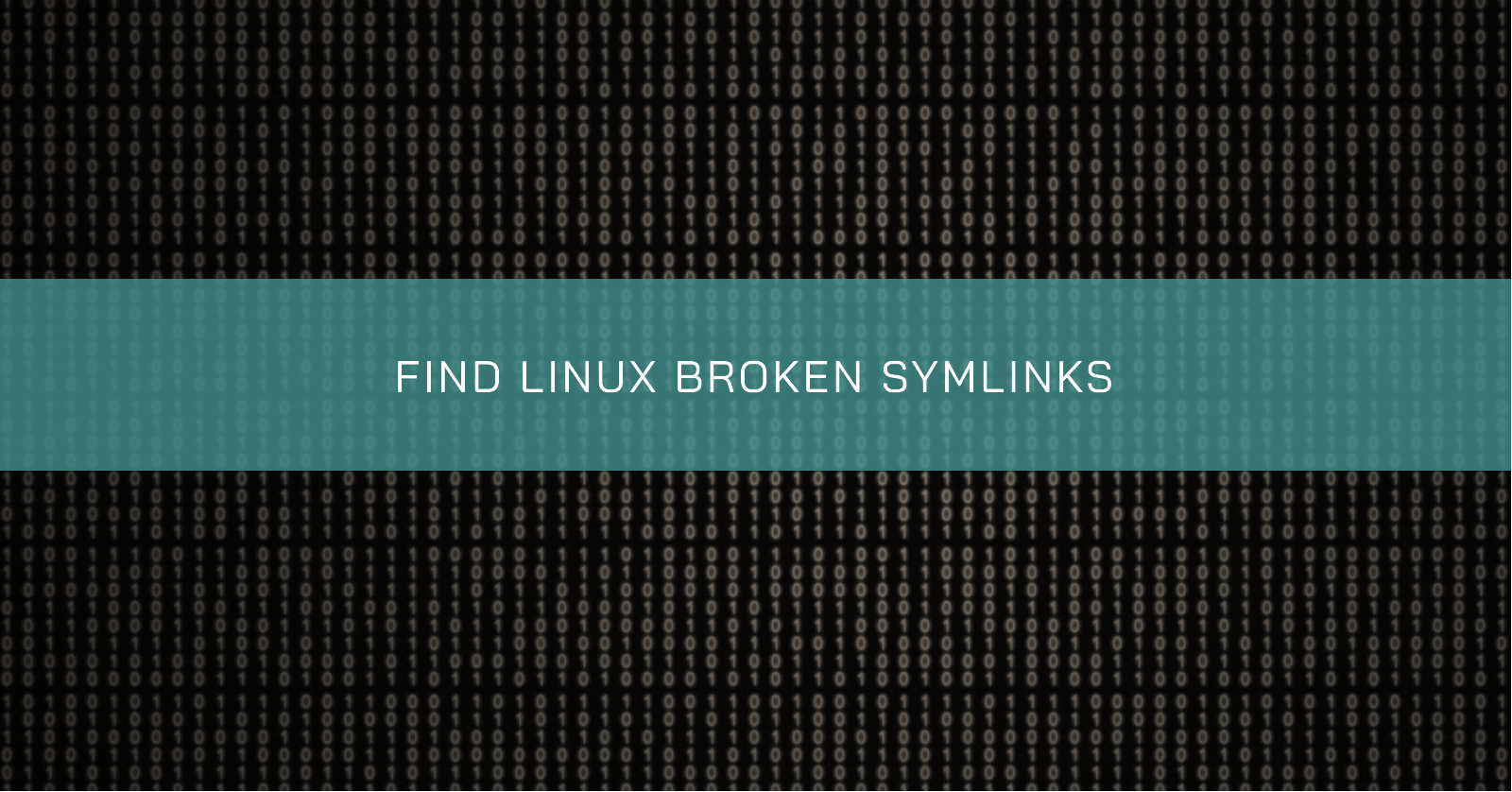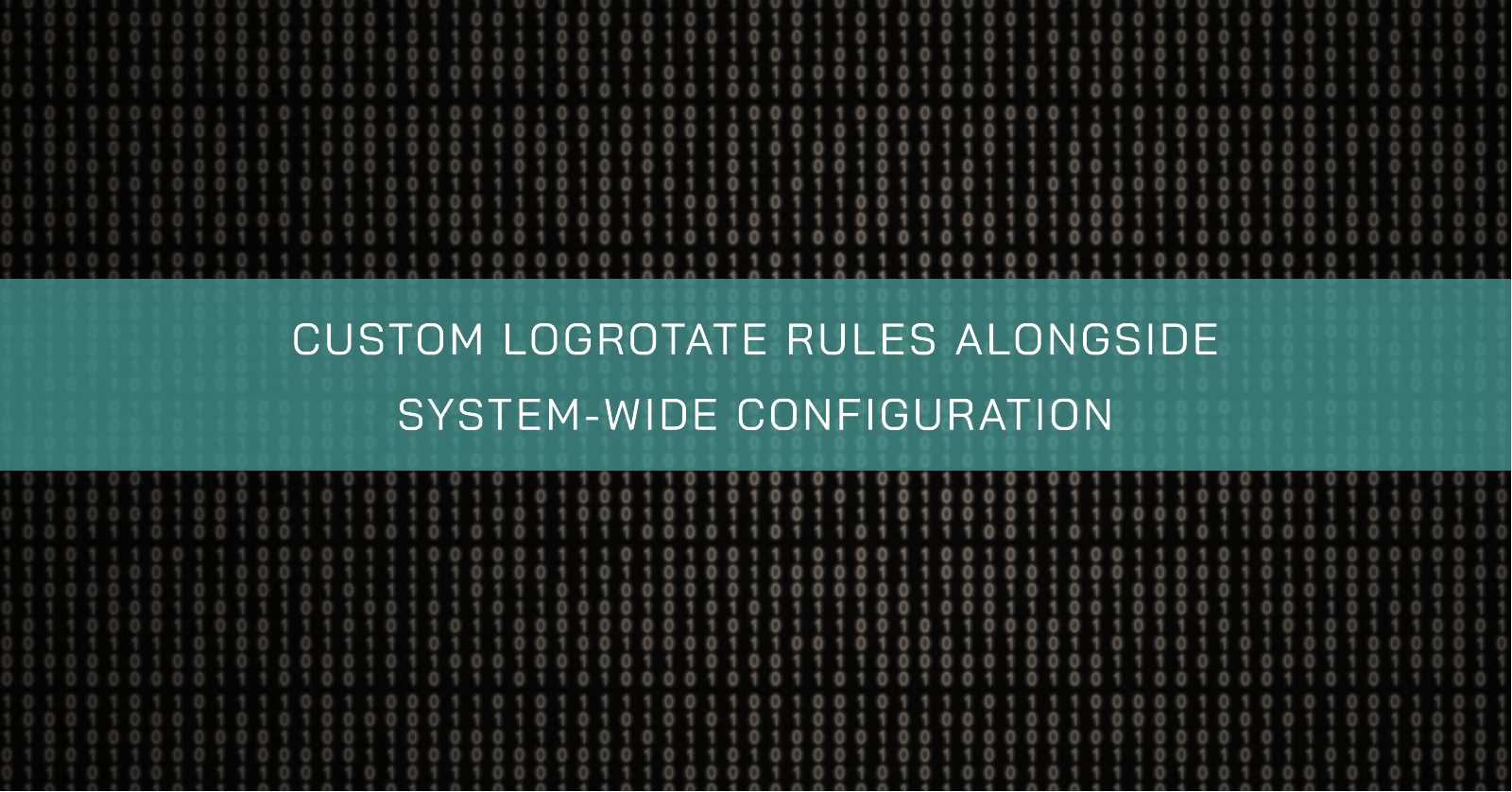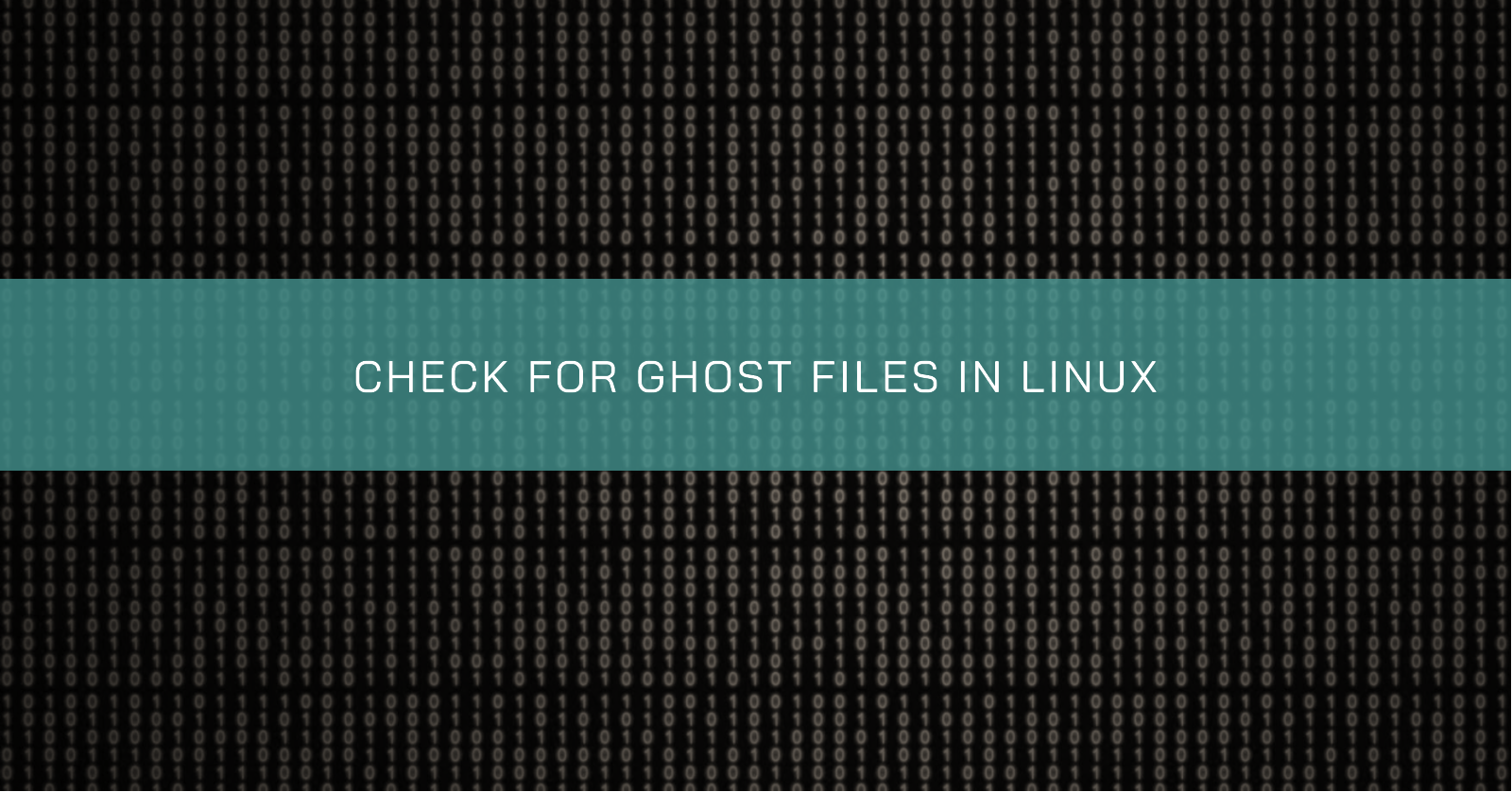VIM CHEAT SHEET
Sooner or later you will need it
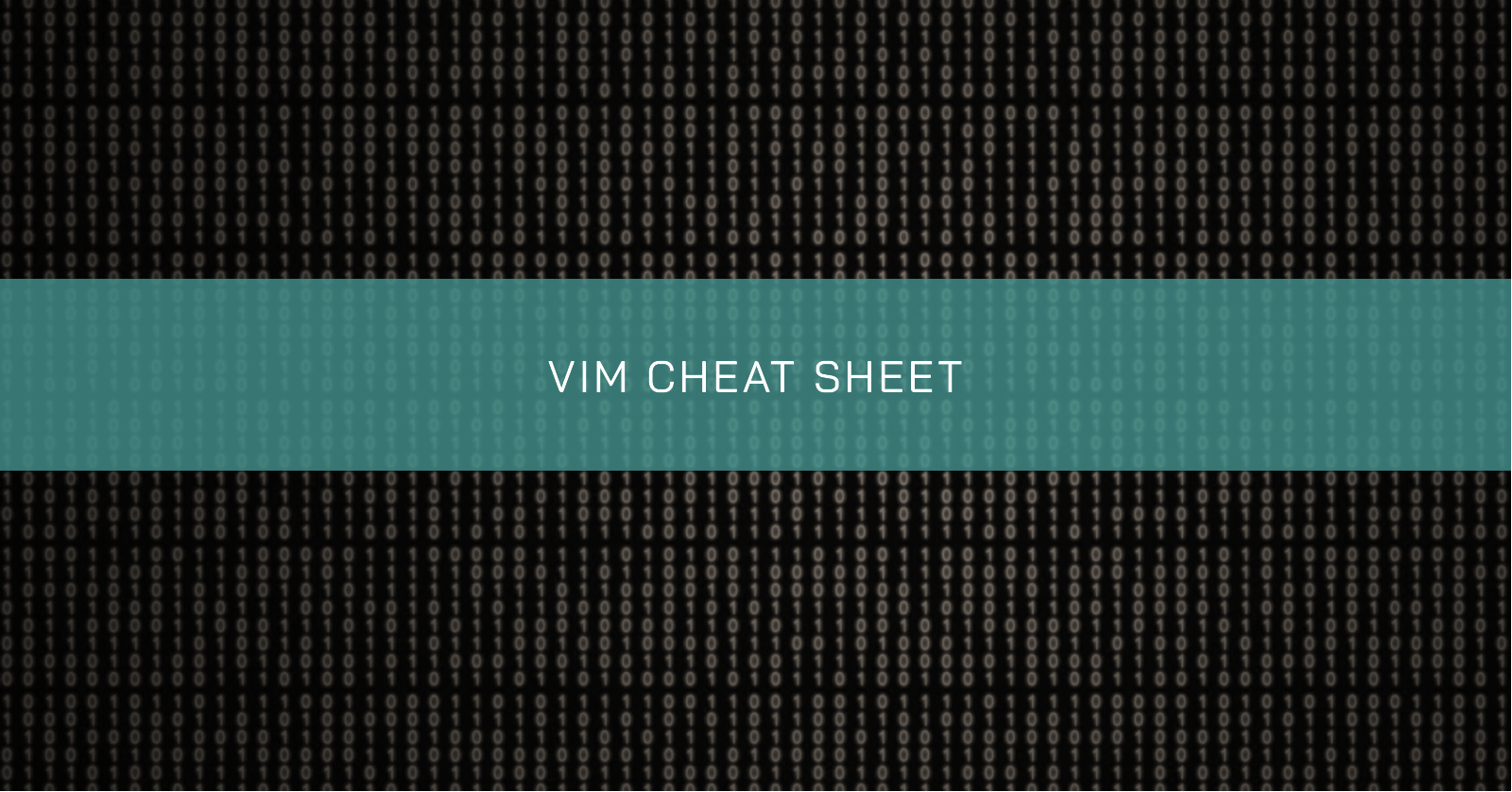
Introduction
For a long time, I ran away from Vim because it seemed very tricky and because there is a lot of simpler editors out there to work with. However, as it comes installed in most Linux distributions, I made this cheat sheet to help me understand how things work. I have discovered that is possible to be very productive with Vim 😃.
I’ll try to go straight to the point. This cheat sheet is not intended to be a complete guide but it helps to get started.
Vim has different operation modes, and I will not cover all of them in this cheat sheet. I’ll stick with the basic functionality needed to open, edit and save a file.
Let’s begin! To open a file with Vim just type vim filename.ESC = enter “command mode”
Move the cursor
You can use the arrow keys to move the cursor around. There is also special keys to do this:
h= Move one character leftj= Move one row downk= Move one row upl= Move one character right
Edition Mode
The following keys have to be typed in “Command Mode”.
i= Insert text in the cursor positionI= Insert text at the beginning of the lineo= Insert text in the next lineO= Insert text in the previous linea= Insert a character after the currentA= Insert text at the end of the liner= Replace the character at the current cursor positionR= Enter replace mode to replace characters from the current cursor positionu= Undo the last actionCTRL + r= redo
Saving & Exiting
The following keys have to be typed in “Command Mode”.
:w= Save:q= Exit:q!= Force exit (exit without saving):qa= Exit from all opened files:wq= Save and exit:x= Save and exitZZ= Save and exitZQ= Force exit (exit without saving)
Copy, paste & cut
The following keys have to be typed in “Command Mode”.
yy= Copy linep= Paste content to the below lineP= Paste content to the above lineyNy= Copy N linescw= Cut the word starting from the current cursor positiondd= Cut or delete a lineD= Delete the line starting from the current cursor positiondG= Delete the lines starting from the current cursor position to the end of the filedGG= Delete the lines starting from the current cursor position to the beginning of the filedw= Delete the word starting from the current cursor positiondNd= Cut or delete N linesx= Delete a character at the current cursor position (similar to “D” key behaviour)X= Delete a character before the current cursor position (similar to “backspace” key behaviour)yw= Copy the word starting from the current cursor position
Visual Mode
The following keys have to be typed in “Command Mode”.
v= Visual mode that allows selecting a text fragmentV= Visual mode that allows selecting an entire lineCTRL+v= Visual block that allows selecting a block of text
Navigation
The following keys have to be typed in “Command Mode”.
/pattern= Search forward for a patter?pattern= Search backward for a patternn= Pattern forward searchN= Pattern backward searchgg= Goes to the first line of the fileG= Goes to the last line of the fileH= Goes to the top of the current screenM= Goes to the middle of the current screenL= Goes to the end of the current screen
Commands
The following keys have to be typed in “Command Mode”.
:set hlsearch= Enable search highlight:set number= Show line numbers:set tabstop=N= Set the size of TAB to N:set expandtab= Convert TAB in spaces:set bg=dark/light= Change the color scheme:set ignorecase= Makes the search case insensitive:syntax on/off= Enable/disable syntax highlighting:LNs/<tobereplaced>/<replacer>/g= Replaces(s) all(g) <tobereplaced> with <replacer> in the line LN:%s/<tobereplaced>/<replacer>/g= Replaces(s) all(g) <tobereplaced> with <replacer> in the entire file:e filename= Opens “filename”:r filename= Copy the contents of the “filename” to the current file:split filename= Split screen horizontally to show the current file and “filename”:vsplit filename= Split screen vertically to show the current file and “filename”:! command= Runs “command” in shell and show the STDOUT!! command= Runs “command” in shell and paste the STDOUT in the file